Add a Webpage
AMO’s CMS is very easy to use and does not require any knowledge of any code to update or create new pages.
Add a New Webpage
Click “Add a Webpage” which is below the Navigation Menus. First you need to select which Navigation Menu you want to place your new webpage under using the drop-down menu. Then give it a name and optional header. You will need to select who will be able to view the webpage whether that is just the public, members only, or both. You can also choose to have this page not be active while you are working on it by deselecting the box.
Floating Page
You may be wondering what a floating page is, this page one that shows up in the navigation or sub-navigation but you can link to it from within a page or from a custom Display Area.
Link to External URL
You can have a webpage appear in the sub-navigation that will re-direct to an external URL by typing in the full URL in this area.
Forms
You can pull a form into a page using this drop-down menu. For more information, check out Forms.