Add Logo to Certificate
Categories: Event Management | How To
How To: Add Logo to Certificate
To get started:
1. Navigate to Website Management >> Website Styles and you’ll see a file uploader for your “PDF Logo”.

After doing so, click back into Courses from the Event Management module and click “Generate Certificates”. You’ll see that a “View” button now shows up next to all of the attendees that you checked as attending the course. You can view these individually.
Members will be able to login to view their certificates in the member center in “My Event History”. For non-members who want certificates, you’ll need to either print and mail them or download them and email them to the attendees.