Photo Gallery
Getting Started
Photo Gallery is a section in AMO where you can upload and manage groups of images. To locate this section in the AMO Platform, go to the left sidebar navigation and find “Photo Gallery” between Mobile and Polls and Surveys.
Photo Galleries are a great way to show users a preview of a group of images in a thumbnail view, and quickly scroll through the full resolution images after clicking on the thumbnails.

Above is an example of what a gallery might look like when inserted into one of your webpages. When a user clicks on one of the thumbnails, the image increases in size as you can see. In the full size view, users can click the arrows to the left and right of the images to scroll through the images in the gallery, click on the small dots below the image to jump directly to a specific image in the gallery, and return to the website by clicking the “X” in the upper right.
Creating galleries is a two-step process. You first create the gallery itself, which you can think of as a folder where you’re going to place all of the images.
Images for all of your galleries are uploaded to the same place and can be uploaded in a single bulk action. Once your group of images is uploaded, you choose what gallery (or “folder”) you’d like to assign the various images.
Finally, you head over to your webpage and use an AMO tag to display a particular gallery.
Photo Gallery How To’s
Click on the following links for How To’s with step-by-step instructions!