Add a Button (Display Area) to Member Center
In the member center, there are multiple buttons you can turn on and off for members like events, groups, a job board, committees and more. When you first configured your member center, you may have removed or deleted certain buttons that weren’t relevant or didn’t make sense for your group.
However, if you’d like to add a button you previously removed, navigate to Website Management >> Display Areas.
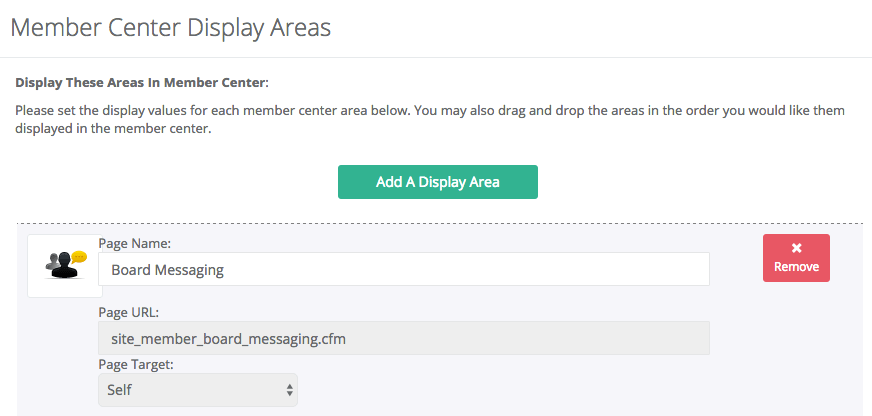
To add display area, click “add a display area”. Click “Select a Display Area” and a drop-down list will appear containing all of the built-in tools that were removed previously. Choose the display area and icon that will appear on the button. You can use AMO’s default icons or upload your own by clicking “add custom icon set” on the right-hand side.
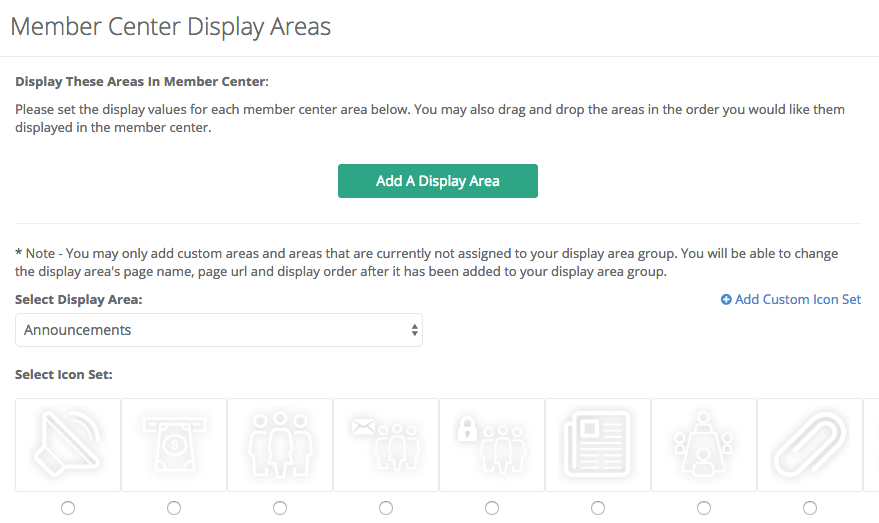
After you’ve selected the “display area” and icon, click “Assign Display Area”. To change the order of the buttons in the member center, drag and drop the display areas to the desired order (optional). Once you’ve finished adding your new “display area” be sure to click “Update Display Areas” at the bottom of the page.