Create an Event Survey
How To: Create an Event Survey
Surveys allow you to be able to collect feedback from Attendees after hosting an Event.
Please first read the following Support Article:
– Getting Started: Polls & Surveys
Please see below for a step by step guide on how to create an Event Survey.
1. Navigate to Polls and Surveys >> Surveys

2. Add a new survey by clicking on the “Add A New Survey” link at the bottom of the list of current surveys.
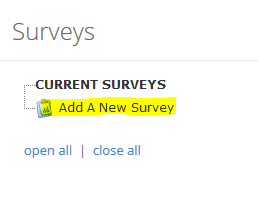
3. Select Survey Type: Event
4. Enter an Active From / To Date
5. In the “Event (For Event Survey Types):” dropdown, select the event you want this survey attached to.

6. Scroll to the bottom and click “Add Survey”
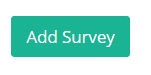
7. After creating the survey, add your Survey questions.
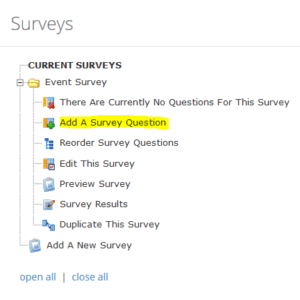
8. Click “Edit This Survey”
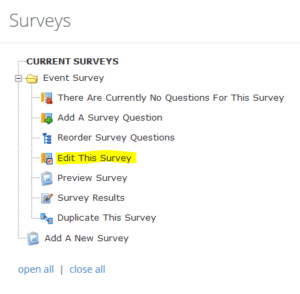
9. Scroll to the bottom of the Survey, copy the Event Survey URL and click the “Go To Event Messaging” link

10. You’ll now be at a screen to send out an Event Message to your Attendees, select the Activity from the drop down list.
11. Remember to paste the Event Survey URL in the Message to your Attendees.
Your Event Attendees will now receive an e-mail with the Event Survey URL to fill out.
If you’d like to view the results, please read the following Support Article: How To: View Survey Results