Mobile App / PWA – Section Details – Member Directory
Once you have the Mobile App activated – you’ll be able to create and customize the different areas within the Mobile App.
We’ll be covering details on the Member Directory functionality in this article – make sure you check out this article first on how to Add / Remove sections.
https://support.associationsonline.com/support/mobile-app-pwa-add-remove-sections/
1. After creating the new Member Directory section, this area will appear in the Mobile App / PWA for your members to access.
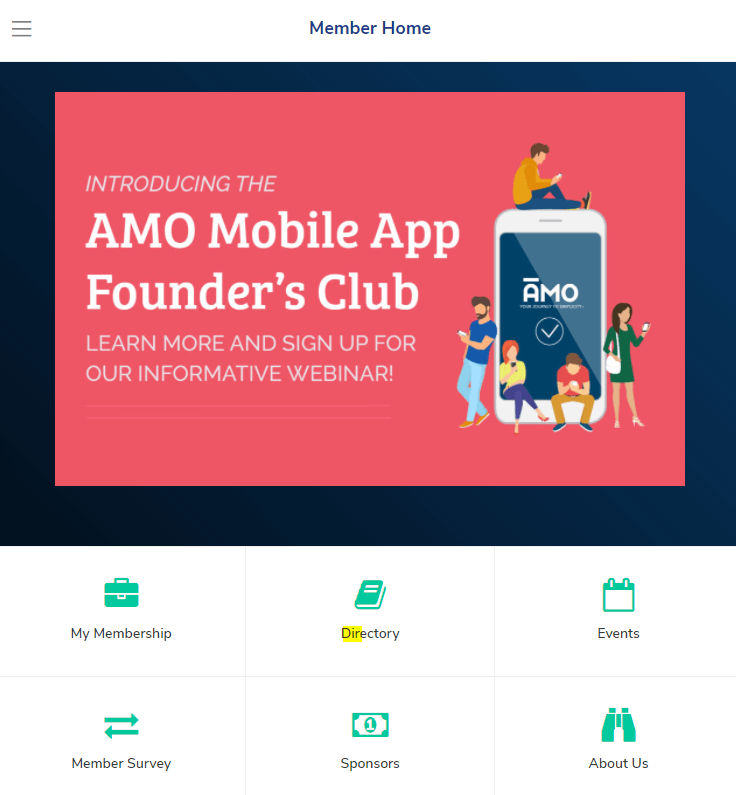
2. To customize the directory here – click Mobile > Mobile App and edit the Member Directory, from this screen you’ll be able to choose if you want to display just the Individual or Org directory as well as the data fields that will be populated as well.
Simply click the green bubbles that represent the data to show and they’ll fill into the Line 1 there, click Update Section.
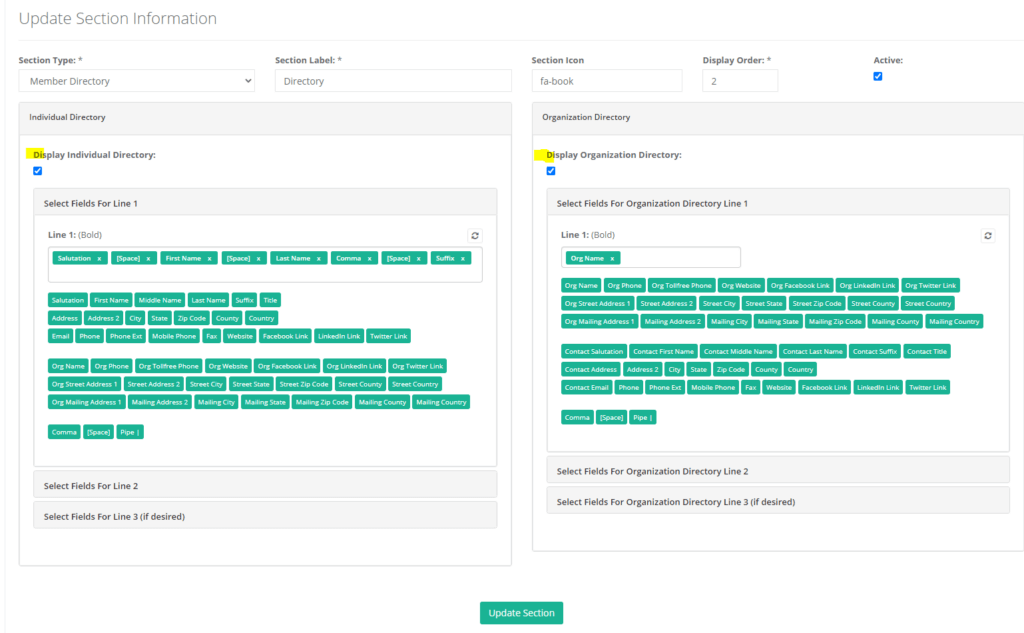
3. I recommend having another window open with the PWA to check out the directory as you build this, members also do have the option to hide themselves from the directory with an eye icon here.
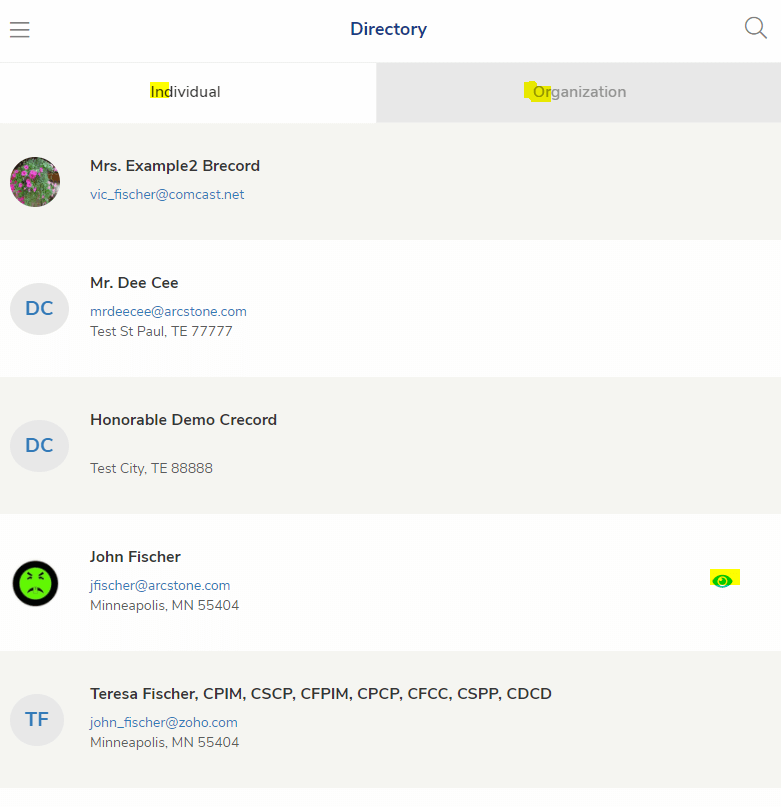
Check out these following articles for further information on each section’s functions:
– PWA – Section Details – Member Center
– PWA – Section Details – Member Directory
– PWA – Section Details – Events
– PWA – Section Details – Content Page
– PWA – Section Details – Member Survey
– PWA – Section Details – External Link