Verified Email Senders Update
As of Feburary 20th, 2023, AMO will require email addresses that you wish to send “from” within AMO to be authenticated with a proper SPF record in your domain’s DNS.
Please reach out to your IT provider for help in setting up your SPF record with in the information below.
Let us know at help@amohq.com if you need some assistance.
Why is AMO now requiring these changes?
Authentication is a way to prove an email isn’t forged. AMO automatically authenticates all emails sent through our servers, but by adding DNS records to your domain, we’re able to send on your behalf.
Many ISPs use authentication to track sending reputation, and since authentication is handled by your domain, you maintain some control over the emails that affect deliverability for that domain. A positive reputation builds trust and improves deliverability, reducing the chance that your emails are caught by spam filters and improving how quickly the receiving servers will accept mail from your domain.
You’ll need to add a SPF record and verify ownership of your sending domains before you can send email through your account. AMO will not send any email from unverified domains or domains without a valid SPF record.
A message that is rejected as unsigned indicates that the sending domain hasn’t been properly set up, and that your account is unable to authenticate and send email from that domain.
In this section, we’ll walk through the steps required to set up and authenticate your sending domain with AMO:
SPF
To enable SPF authentication, some DNS changes need to be made to each email domain that you wish to send “from” in AMO.
If you already have a TXT record with SPF information, you’ll need to add AMO’s servers to that record by adding include:arcstonespf.smtp.com in the record (before the last operator, which is usually ?all, ~all, or -all).
If your domain doesn’t have an SPF record, you’ll need to add a new TXT record in your DNS.
Use “@” as the host. The value should be, at minimum:
v=spf1 include:arcstonespf.smtp.com ?allTest DNS settings & Setting Default
Once you’ve set up the TXT record for SPF, you can verify that you configured everything correctly in the Association Home > Verified Email Senders area.
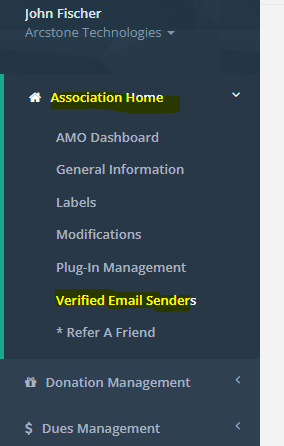
Click the Green Plus Icon to add a new E-mail Address, you can also check the box to set an e-mail address as a Default E-mail Address when sending out messages from AMO.

Once you add a new Sender E-mail Address AMO will then try to verify that it has the proper SPF record in place, if it verifies you will see the status on the screen and if it does not verify you will see the following below.

Click the red refresh icon in the Verify SPF table to run the verification process again, once verified you will then be able to send e-mails from that address properly.