Configuring Custom Directory Search Options
As AMO has been growing and developing further here – we’ve now created an entire Custom Member Directory system!
We’ll be covering in-depth on how to customize the various Search Options you’ll be able to select with the Custom Directory in place.
These Search Options are especially important as this will determine the fields that are searchable within the directory and will control the results that’ll appear in place.
1. Head to Website Management > Member Directories, click the pencil edit icon to open up the directory settings
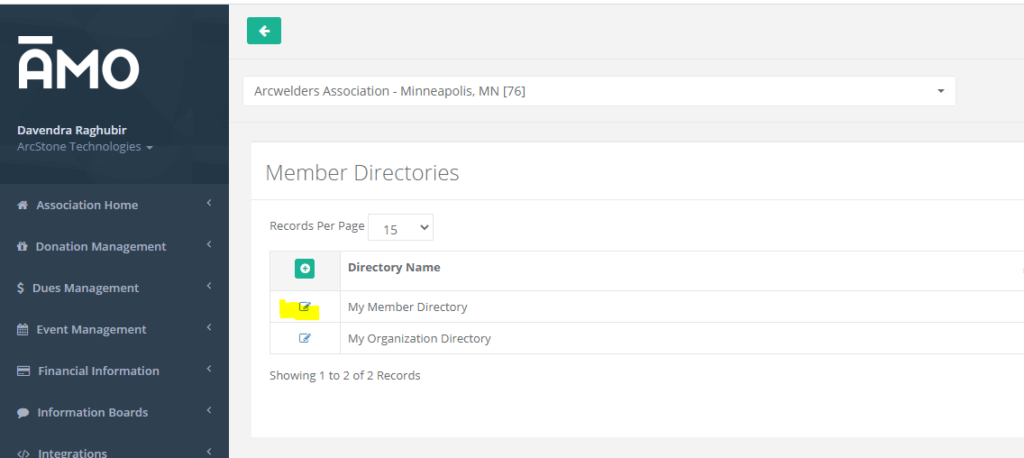
2. Next, click the Search Options
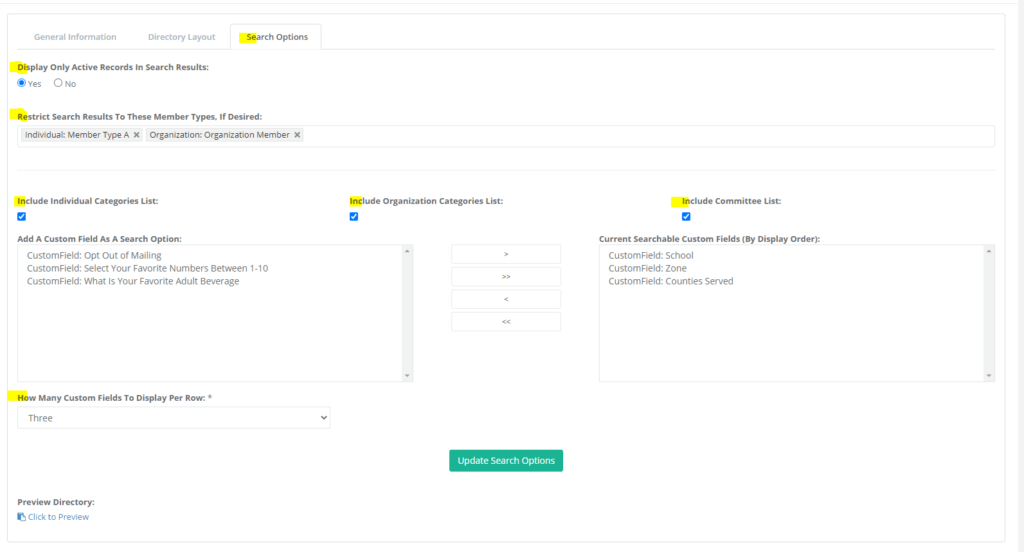
See the below explanations for each of these areas –
Display Only Active Records in Search Results –
Toggling this option will either restricts the records that are displayed to just Active members (Individuals or Orgs with valid Paid Thru Dates) or include expired members if the option is set to No.
Restrict Search Results To These Member Types, If Desired –
If you click into this area a list will populate that’ll allow you to restrict any of the records for this directory to certain Member Types.
Especially useful if you’re creating a directory that is only for certain Member Types.
Include Individual Categories List –
Toggling this box will include the Individual Categories to be searchable (these are configured in Member Management > Categories and selected on Individual Member Records)
Include Organization Categories List –
Toggling this box will include the Organization Categories to be searchable (these are configured in Member Management > Categories and selected on Organization Member Records)
Include Commitee List –
Toggling this box will include the Committee List to be searchable (these are configured in Member Management > Commitees and selected on Individual / Organization Member Records)
Add A Custom Field As A Search Option –
This area allows you to also include Custom Fields as Search Options – on the left column you’ll select the relative Custom Fields that will be displayed (these appear on the right column).
To configure the custom fields you can find those under Member Management > Custom Fields and the data is entered on the Individual / Org Custom tab when editing those records.
How Many Custom Fields To Display Per Row –
The drop-down selection here will let you specify how many custom fields to display per row, (Between 1 – 4 options)
This simply changes the amount of custom fields to place on the row of selecting fields to search by, you’ll need to have the relative amount of Custom Field options for the number selected.
Check out these relative articles on the Custom Member Directories:
– Creating Individual Directory
– Creating Organization Directory
– Configuring Directory Data Layout
– Configuring Search Options
– Displaying Directories on the Website
– Custom Directory Member Center Setup