Mobile App / PWA – Event Add / Remove Sections
Once you have the Mobile App activated – you’ll be able to create and customize the different areas for your Event Mobile App.
The interface works similarly to the other areas of AMO – you’ll use the Green Plus icon to Add a new section.
We’ll cover each Event Section’s functionality in-depth with separate articles.
1. First thing will be to open up your Event and head to the Mobile App area of your Event

2. Once you have that area open – you’ll be able to add a new section with the Green-plus icon
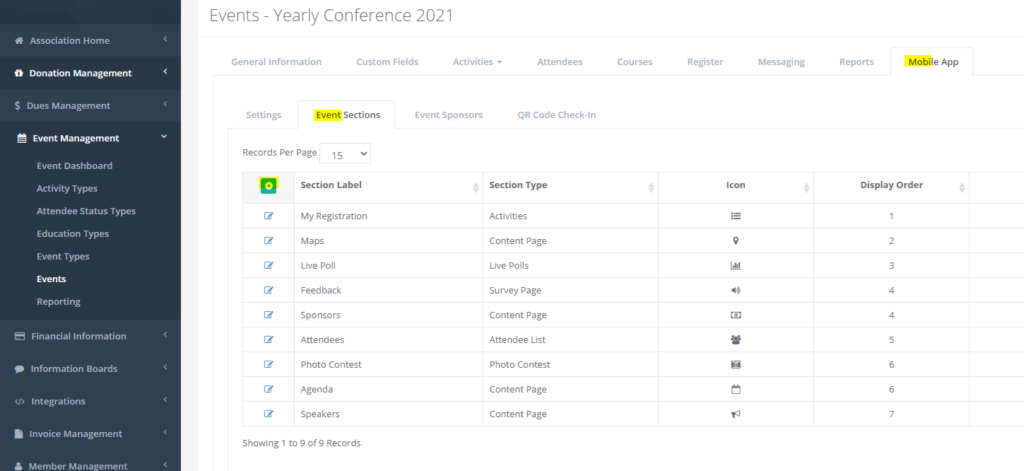
3. Next – a window will pop-up allow you to select the Section Type and the Section Label as well, you’ll pick one of these areas on the drop down, then click Continue to create the new Event Mobile App Section.
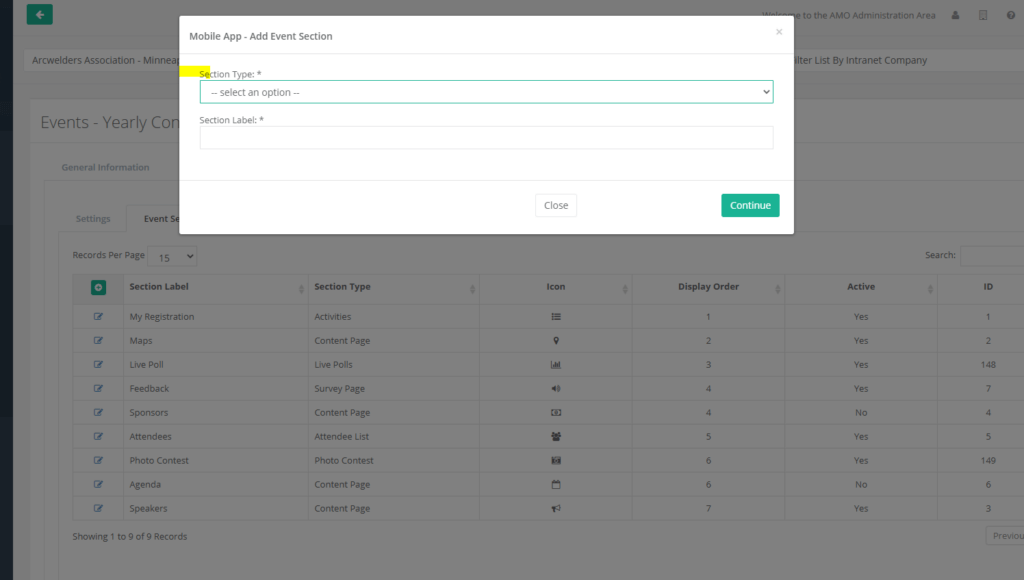
That’s all you’ll need to Add / Remove sections here – we’re going to cover details about each of this particular sections with different articles, please the list below here!
Check out these following articles for further information on each Event section’s functions:
– PWA – Event Section Details – Activities
– PWA – Event Section Details – Attendee List
– PWA – Event Section Details – Content Page
– PWA – Event Section Details – External Link
– PWA – Event Section Details – Live Polls
– PWA – Event Section Details – Photo Contest
– PWA – Event Section Details – Survey Page