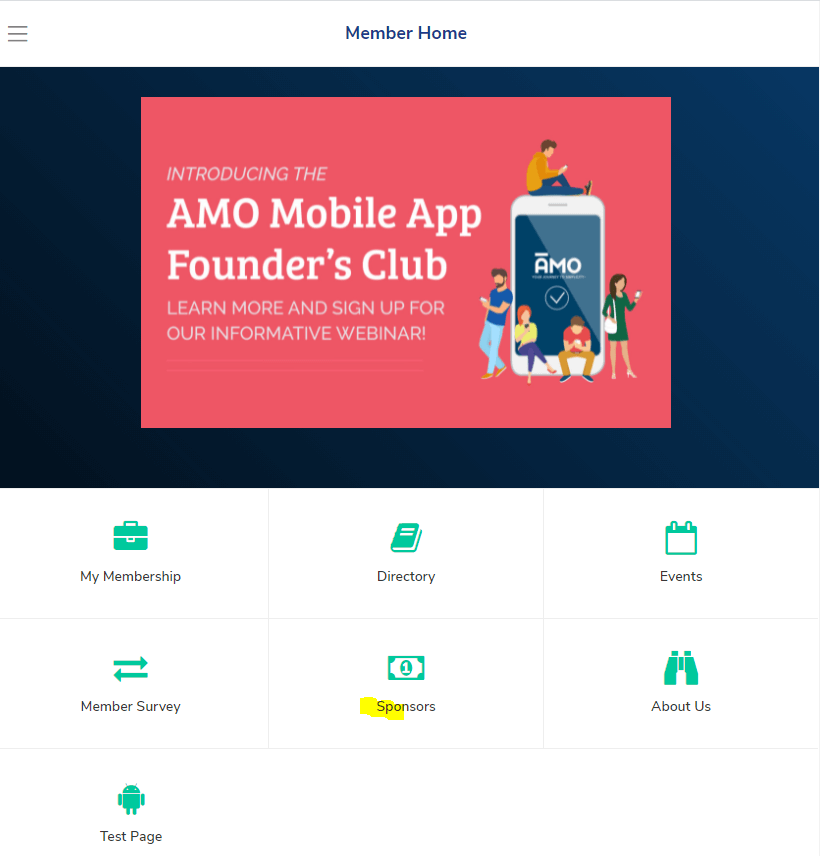Mobile App / PWA – Section Details – Content Page
Once you have the Mobile App activated – you’ll be able to create and customize the different areas within the Mobile App.
We’ll be covering details on the Content Page functionality in this article – make sure you check out this article first on how to Add / Remove sections.
https://support.associationsonline.com/support/mobile-app-pwa-add-remove-sections/
After creating the new Content Page section – your members will be able to access this page via Mobile App and view the content you created there.
1. Head to Mobile App > Sections > Edit the Content Page
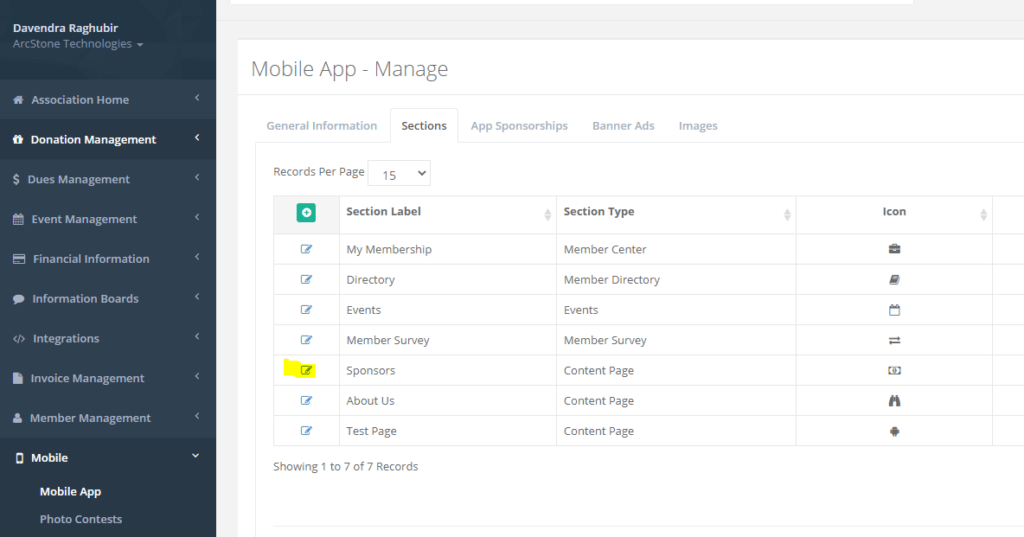
2. Once you’re on the editing screen here – you’ll now see a Section Content area.
In this Section Content area it uses the same interface as the AMO Web CMS and you’ll be able to add images, text, and pretty much anything you can think of adding to a webpage you’ll be able to add here including embedding videos.

3. Once you finish adding your content there – click Update section and members can now access this from the Mobile App and view any content you create there and will be able to find it based on the label you set there when creating the section.