Mobile App / PWA – Section Details – Member Survey
Once you have the Mobile App activated – you’ll be able to create and customize the different areas within the Mobile App.
We’ll be covering details on the Member Survey functionality in this article – make sure you check out this article first on how to Add / Remove sections.
https://support.associationsonline.com/support/mobile-app-pwa-add-remove-sections/
First you’ll need to create a survey under the Polls & Surveys area – check out the following article on this:
https://support.associationsonline.com/support/create-a-survey/
1. After creating the new Member Survey section – your members will be able to fill out the survey you specify.
Start by heading to Mobile App > Sections > Member Survey
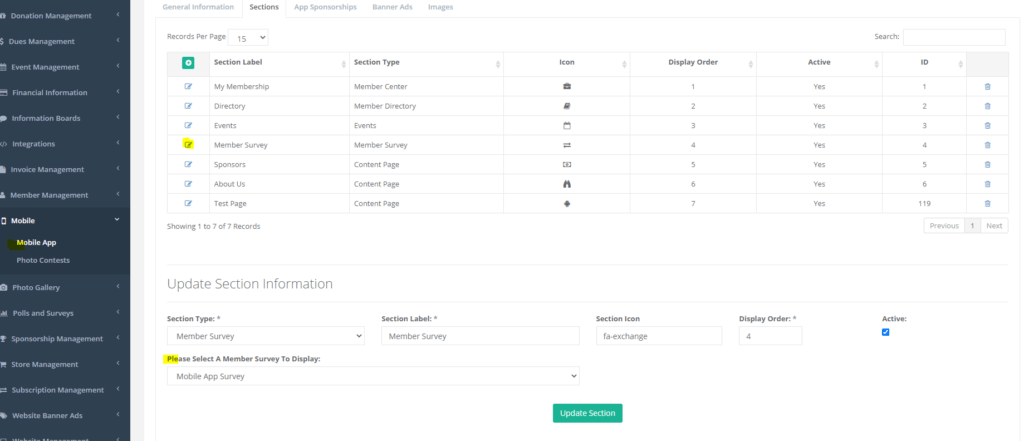
2. Once you’re on the above screen – you’ll see a drop down to select the Member survey as well as additional details for this
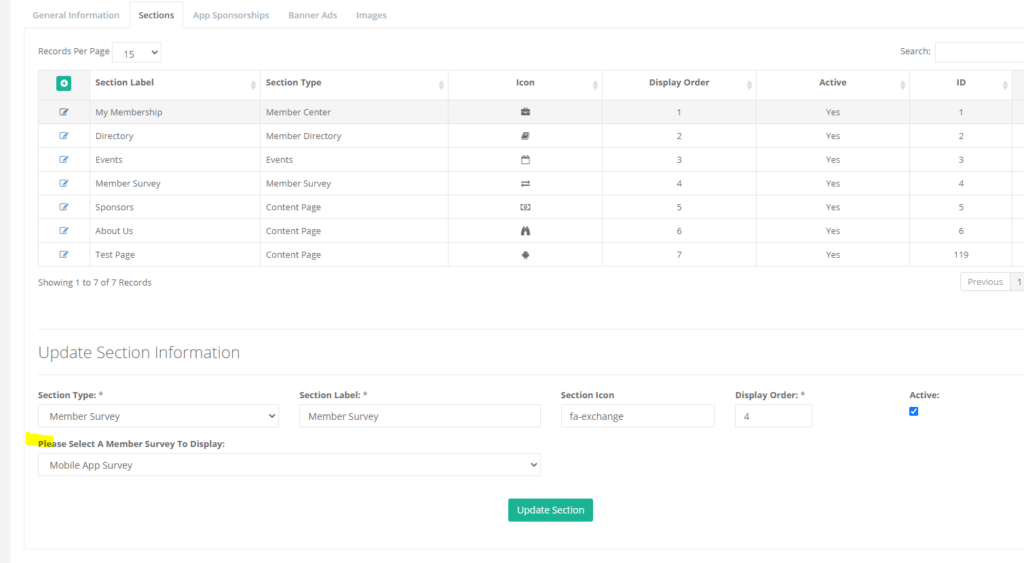
3. From this screen after you member registers – this is where you’ll want to direct them towards when attending the event itself, when you click the arrow symbol on the My Events screen this will switch them over to the Event Mobile App part of things.
Check out these following articles for further information on each section’s functions:
– PWA – Section Details – Member Center
– PWA – Section Details – Member Directory
– PWA – Section Details – Events
– PWA – Section Details – Content Page
– PWA – Section Details – Member Survey
– PWA – Section Details – External Link