Mobile App / PWA – Section Details – Event
Once you have the Mobile App activated – you’ll be able to create and customize the different areas within the Mobile App.
We’ll be covering details on the Member Directory functionality in this article – make sure you check out this article first on how to Add / Remove sections.
https://support.associationsonline.com/support/mobile-app-pwa-add-remove-sections/
This area in the Mobile App PWA is especially important for Members as this will be where they can access the Event App side of things as well as Register and see Upcoming Events.
1. After creating the new Events section – your members will be able to see upcoming Events and currently registered for Events.
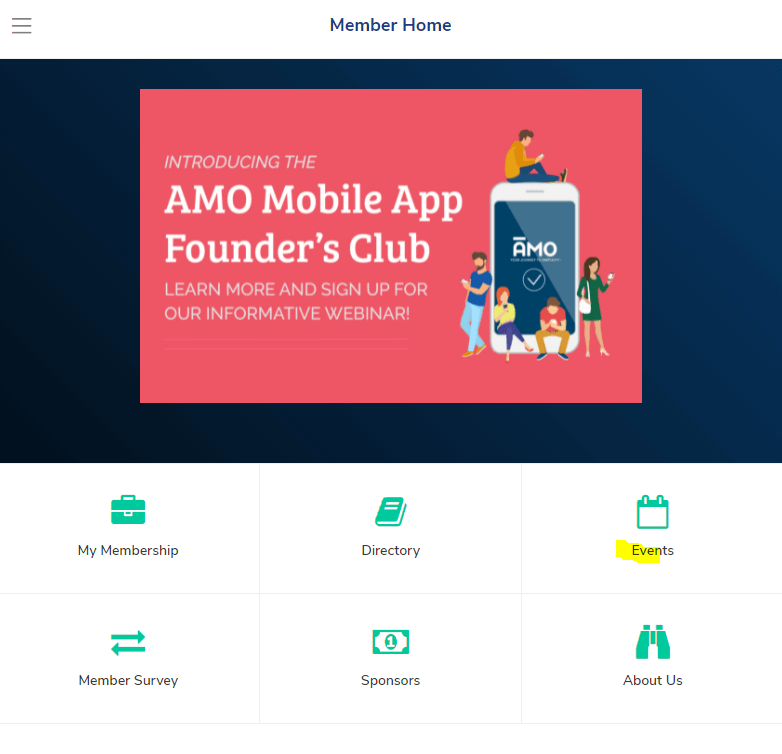
2. Once your member clicks into Events – they’ll be able to click either My Events (Events they’ve already registered for) and All Events, which are upcoming events that they can register for.
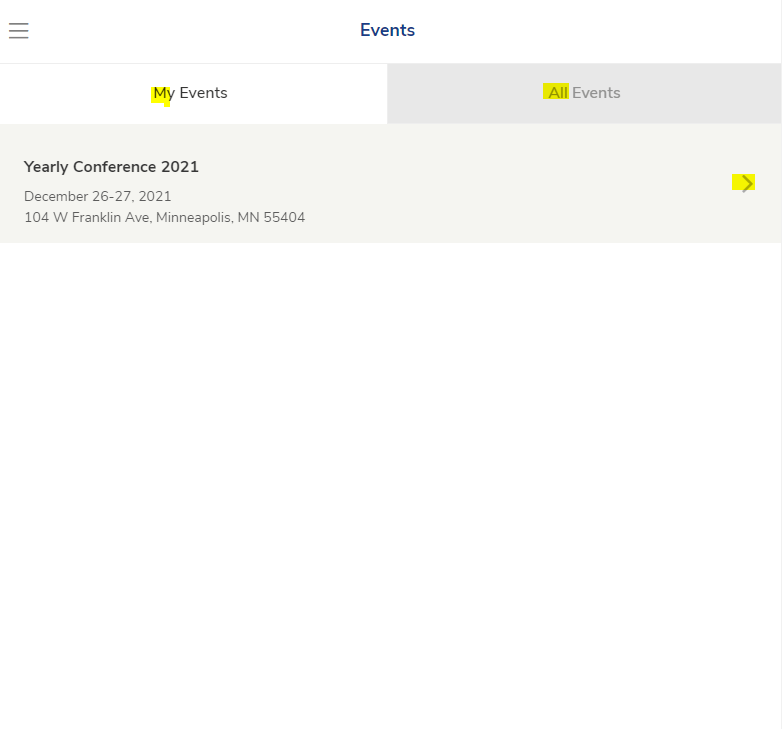
3. From this screen after you member registers – this is where you’ll want to direct them towards when attending the event itself, when you click the arrow symbol on the My Events screen this will switch them over to the Event Mobile App part of things.
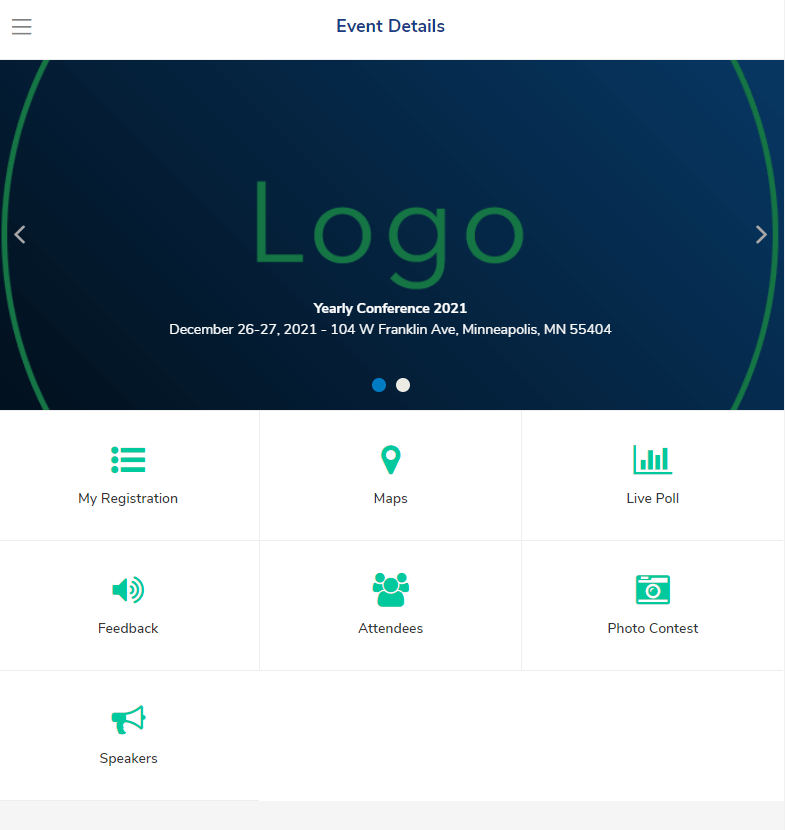
Check out these following articles for further information on each section’s functions:
– PWA – Section Details – Member Center
– PWA – Section Details – Member Directory
– PWA – Section Details – Events
– PWA – Section Details – Content Page
– PWA – Section Details – Member Survey
– PWA – Section Details – External Link