Mobile App / PWA – Event Mobile App Setup
Once you have the Mobile App activated – you’ll be able to create an Event Mobile App side for Members & Non-members to access during the Event.
To get started here you’ll be setting these up within your Event itself.
1. Head to Events > Open up your Event with the Edit Icon > Mobile App
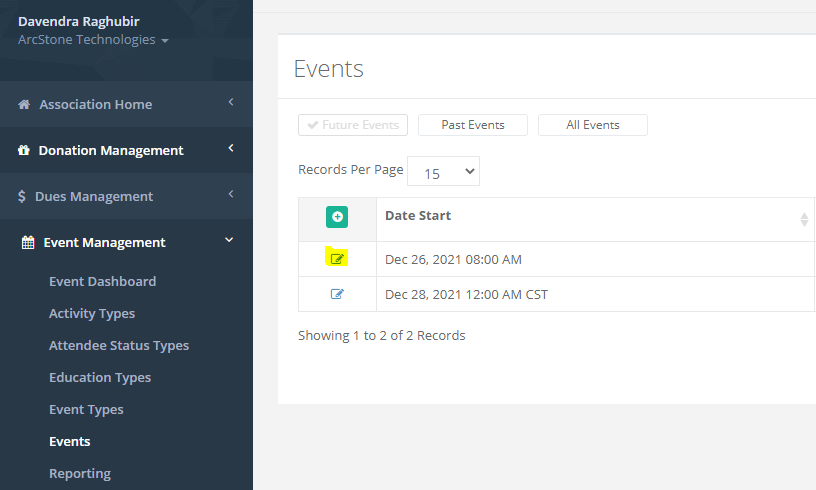
2. Once you’re on that area of the Event – you’ll see a number of areas to setup here, check the Include This Event in Mobile App to let your members access this via the Member Side of the mobile app, add the App Name, Description, Event Image, etc.
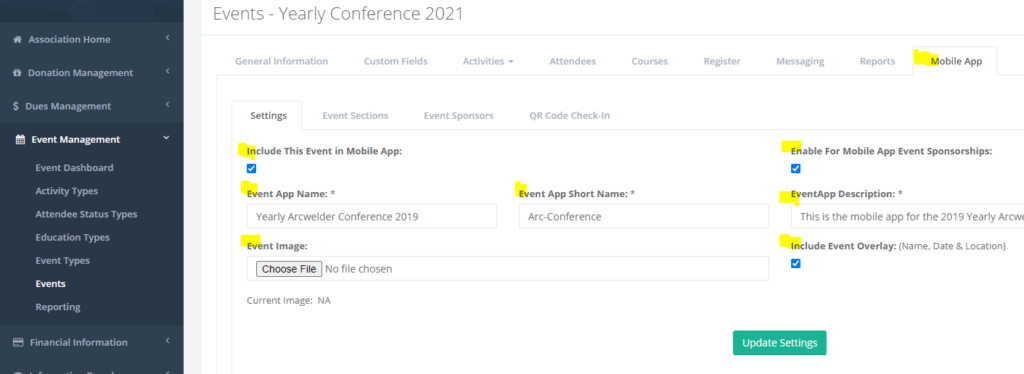
3. Lastly – click Update Settings, once you complete this you’ll then be ready to start building out the Event Mobile App itself!
That’s all you’ll need to Add / Remove sections here – we’re going to cover details about each of this particular sections with different articles, please the list below here!
Check out these following articles for further information on Adding / Removing sections –
https://support.associationsonline.com/support/mobile-app-pwa-event-add-remove-sections/
For further Event Section details and their functionalities, check out the following articles:
– PWA – Event Section Details – Activities
– PWA – Event Section Details – Attendee List
– PWA – Event Section Details – Content Page
– PWA – Event Section Details – External Link
– PWA – Event Section Details – Live Polls
– PWA – Event Section Details – Photo Contest
– PWA – Event Section Details – Survey Page