Add Election Candidates
Once you’ve added a new Election, you will then have a new tab to add the Election Candidates, the Candidates tab information can be pulled into the Election Questions area.
1. First Open your existing Election
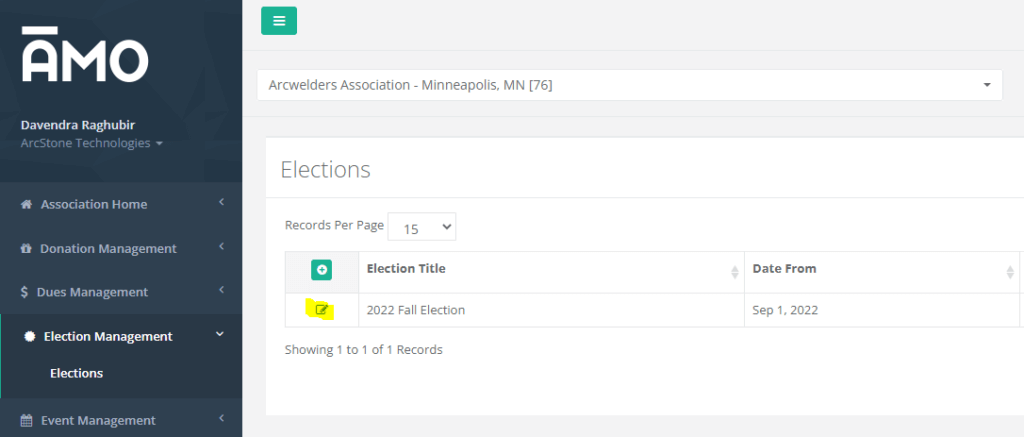
2. Navigate to the Election Candidates Tab

3. You will now have a screen to add the various Candidates, click the green plus icon to add a new Candidate

4. Next – a Window will pop-up to enter information about the Candidate
*(please see links at the bottom of this article for Questions Instructions)
Candidate For Which Election Question – In this drop-down it will load the Questions that have been setup to attach the Candidate to the appropriate Question, you can also load these from the Questions Interface.
Candidate Display Order – This number controls the order of the Candidate in the selection list.
Candidate Info – You can enter the First Name, Last Name, Company Name, Email Address
AMO Individual ID – This field is used to make a connection to the Candidate if they have an AMO Individual Record in your database, you can find the ID in the Member Management > Individuals Area.
Candidate Bio – This area is used to enter biography information about the Candidate for viewing when on the Candidates page.

Please see the following articles for further Election Management Support Articles:
How To: Add a New Election
How To: Add Election Content
How To: Add Election Questions
How To: Add Election Candidates
How To: View Election Results