Add a New Election
To add a new Election head to the Election Management > Elections area
1. First click the Green Plus button to add a new Election

2. A window will pop-up where you can enter information about the Election.
You can enter the Title here, the date range it’s available, exclude member types
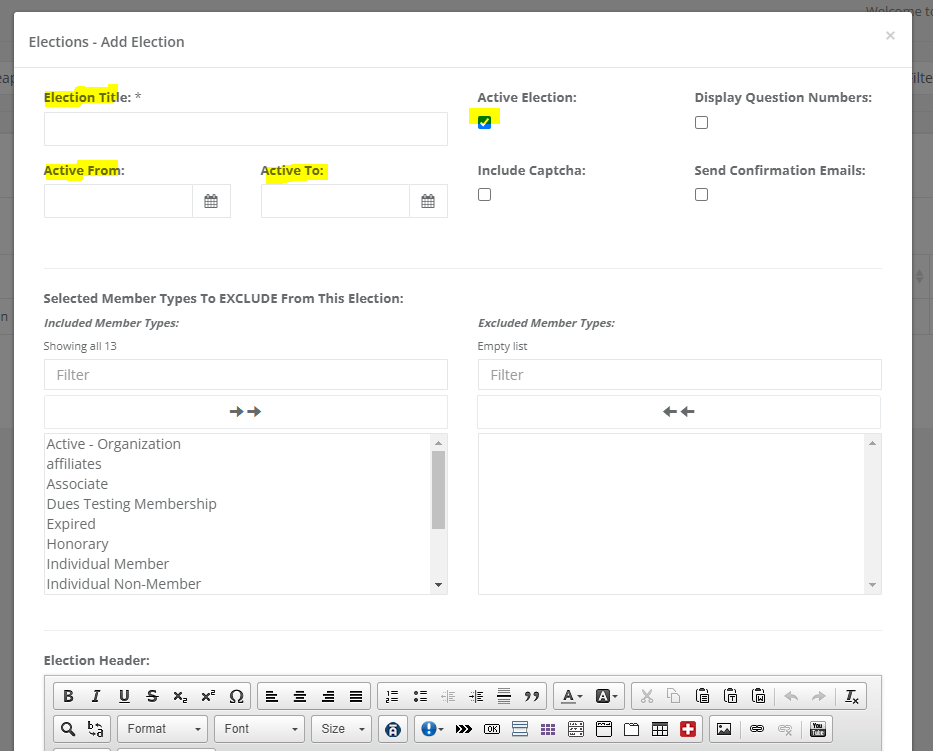
3. Scrolling down further – you’ll find the following areas –
Election Header –
Add content here will add this information at the top of the election page on the Ballot Tab
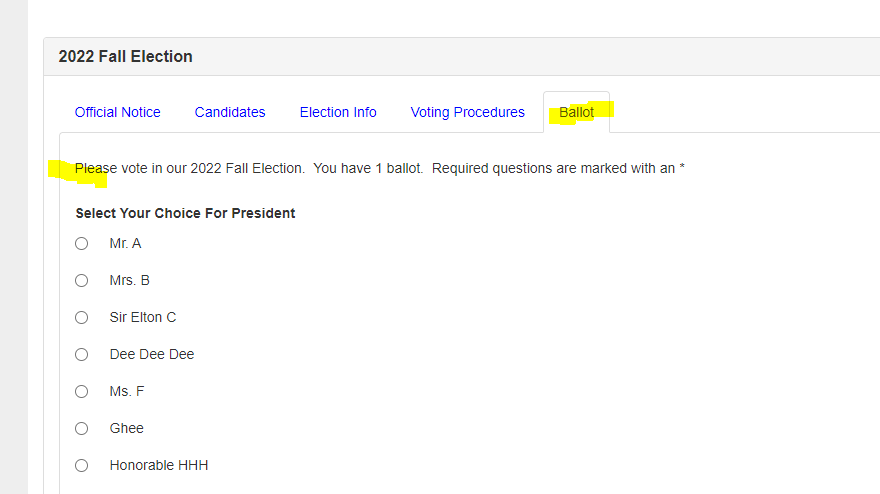
Election Conclusion Message –
After completing an election there is a final screen with a message, enter text here to display text on the page after someone has completed an election.
Alternative Election Member Center Button Message –
When the election is active it will appear at the top of the Member Center, by default there is a message with the title to override the text in this area you can use this area to control that.
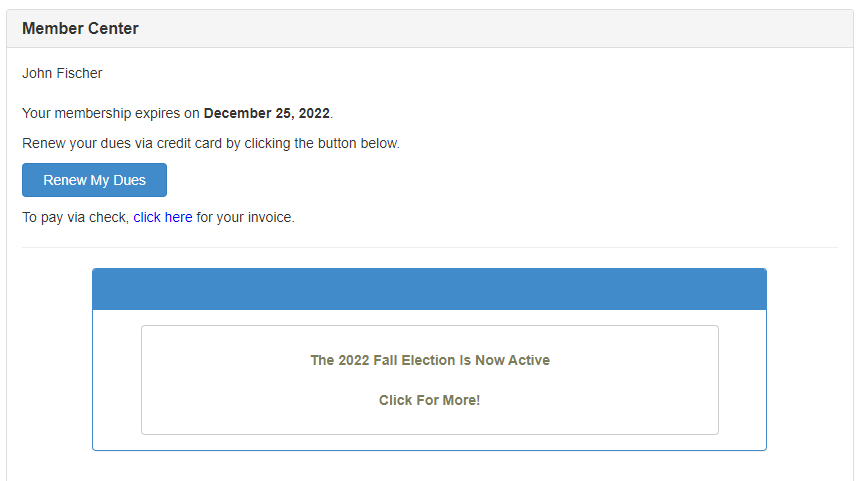
Alternative Vote Submission Confirmation Message –
Enter a message here to change the default text members see after submitting their vote.
Alternative Confirmation Email Message –
By default members will receive an e-mail confirming the submission, to control the content of this e-mail you can use this area to replace the default e-mail message.
Upon Completion, Send Email Notification –
Use this field to enter an e-mail address to receive notifications of completed elections.
Please see the following articles for further Election Management Support Articles:
How To: Add a New Election
How To: Add Election Content
How To: Add Election Questions
How To: Add Election Candidates
How To: View Election Results