Add Election Questions
Once you’ve added a new Election, you will then have a new tab to add the Election Questions, the Candidates tab information can be pulled into these.
1. First Open your existing Election
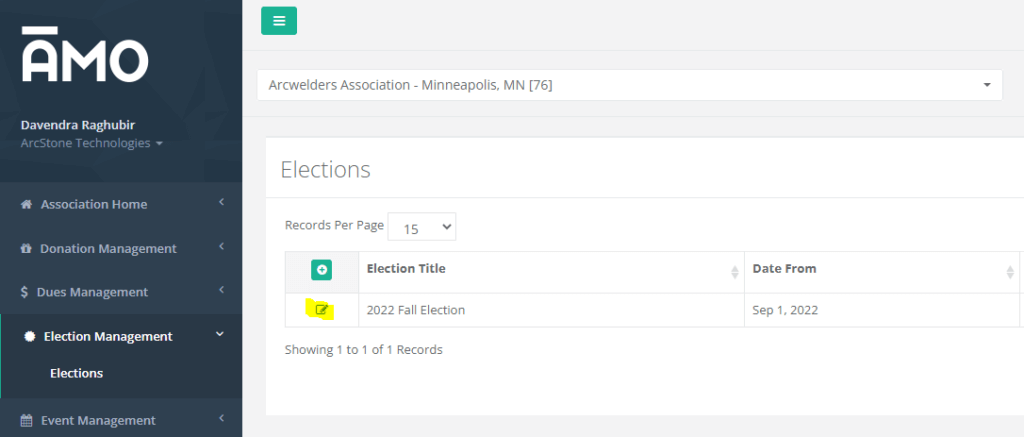
2. Navigate to the Election Questions tab
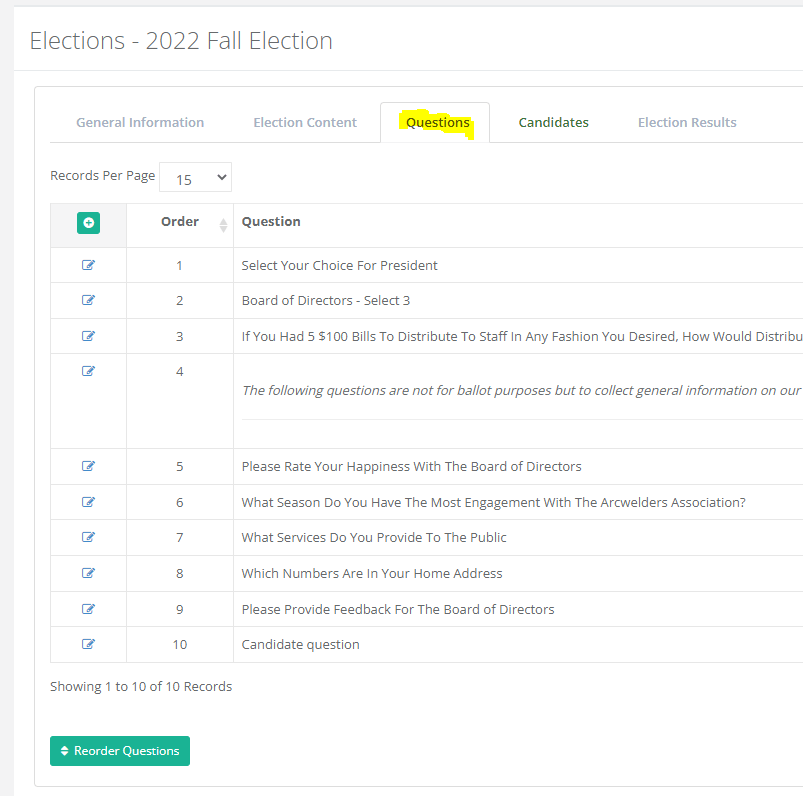
3. You will now have a screen to add the various Questions, click the green plus icon to add a new Question
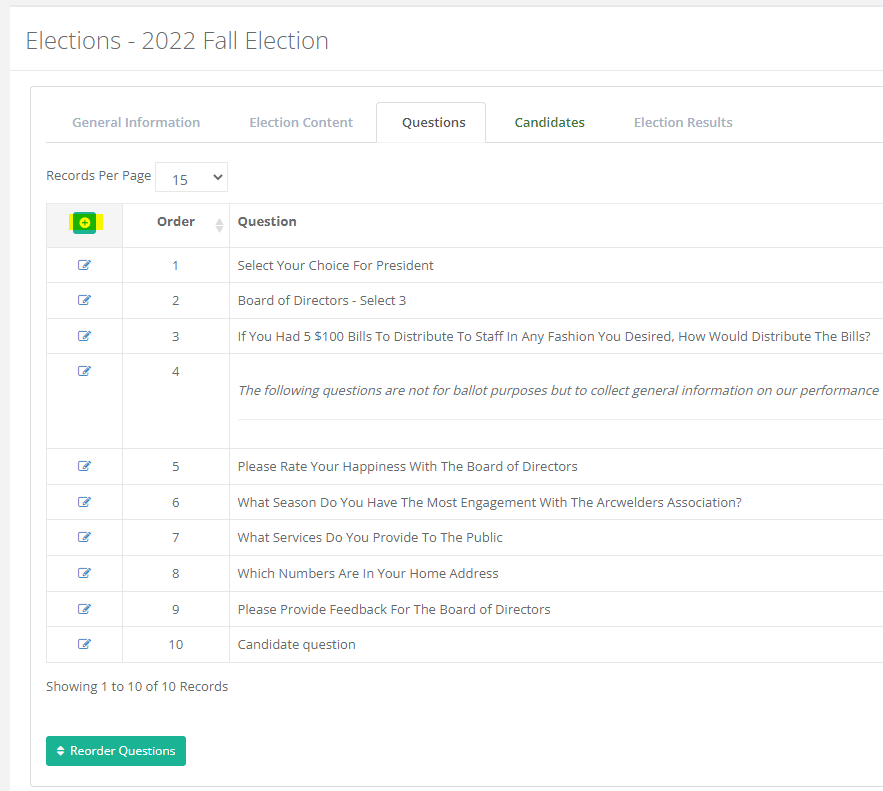
4. Next you will find the Elections – Add Question screen, from here you will find the following –
Enter Question – Type the question being asked here, HTML is allowed.
Type of Question – This is the type of question field, it can be set to Radio buttons, Checkboxes, Single Select Box, Multiple Select Box, Text Box – Single Line, Text Area – Paragraph, Header, Cumulative – Checkboxes, Cumulative – Total.
Required – Check this box to make this question a required answer
Randomize Display of Answers – On each page load this will change the order of the questions
For Cumulative Questions – Enter the Total amount of Choices / Votes, and you can select “Allow Under Selection” to allow members to not be required to use all the amount of choices / votes

4. Next you have the Question Answers – On this screen you can populate the various answers for this question, there is also a box here to automatically load in the List of Candidates as Answers
*(please see links at the bottom of this article for Candidate Instructions)
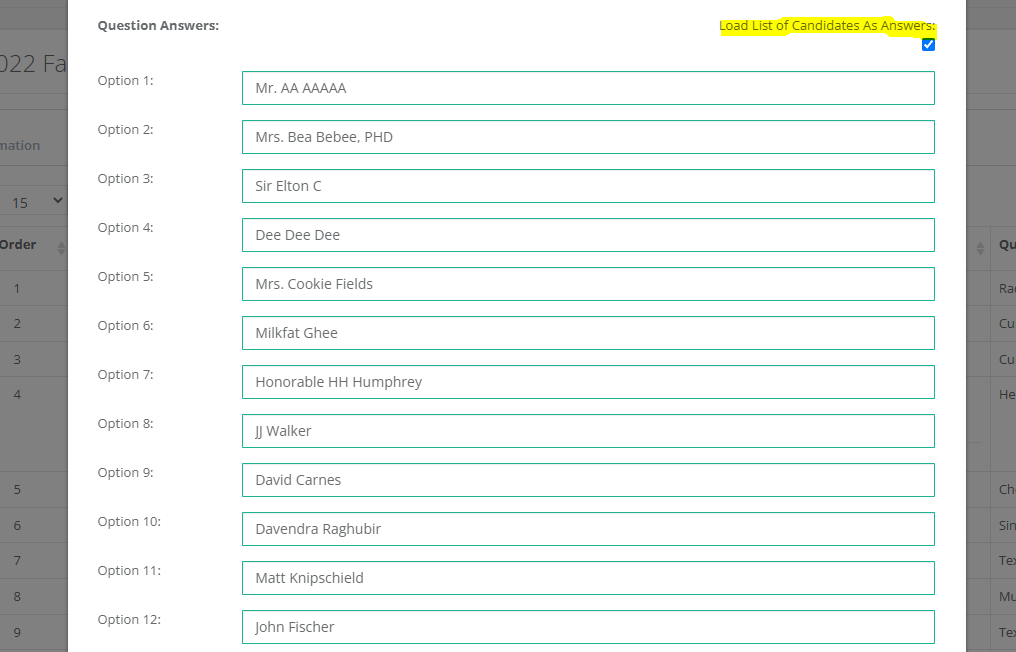
Please see the following articles for further Election Management Support Articles:
How To: Add a New Election
How To: Add Election Content
How To: Add Election Questions
How To: Add Election Candidates
How To: View Election Results